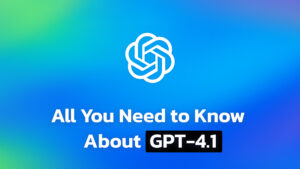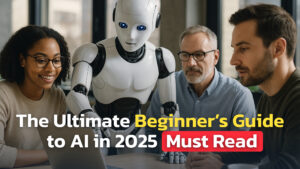Apple’s iOS 18.1 is coming on October 28, according to Mark Gurman’s report, and it’s packed with new features that are designed to make your phone smarter and your life easier.
Apple Intelligence is finally arriving, and it has a lot to offer. From improved writing tools to smarter notifications, Apple Intelligence aims to enhance how we interact with our devices. Here’s a look at what’s new, how it works, and why it matters.
All New Writing Tools
One of the standout features in iOS 18.1 is the new set of writing tools. Imagine drafting an important email, and halfway through, realizing it sounds too harsh. With iOS 18.1, you can change the tone with just a tap. The new writing tools act as a writing coach in your pocket—whether you need proofreading, tone adjustments, or a complete rewrite.
- Proofreading: This tool scans your text for mistakes, awkward phrasing, and punctuation errors. It’s like having an editor that catches those cringe-worthy typos before you hit send.
- Tone Shifting: Want to switch from a formal tone to something friendlier? The tone shift feature is like a mood ring for your writing. It’s perfect for those moments when you want to sound less like a stern boss and more like a friendly colleague.
- Concise Writing: This feature helps you trim down lengthy sentences by removing unnecessary words, making your writing more direct and impactful.
- Summary and Key Points: Need to summarize a long message or document? iOS 18.1 can condense it into a single sentence or a few bullet points, perfect for getting to the gist without losing important information.
These writing tools are available across all apps that use standard text fields, including Notes, Mail, and even Safari, making them versatile and highly accessible.
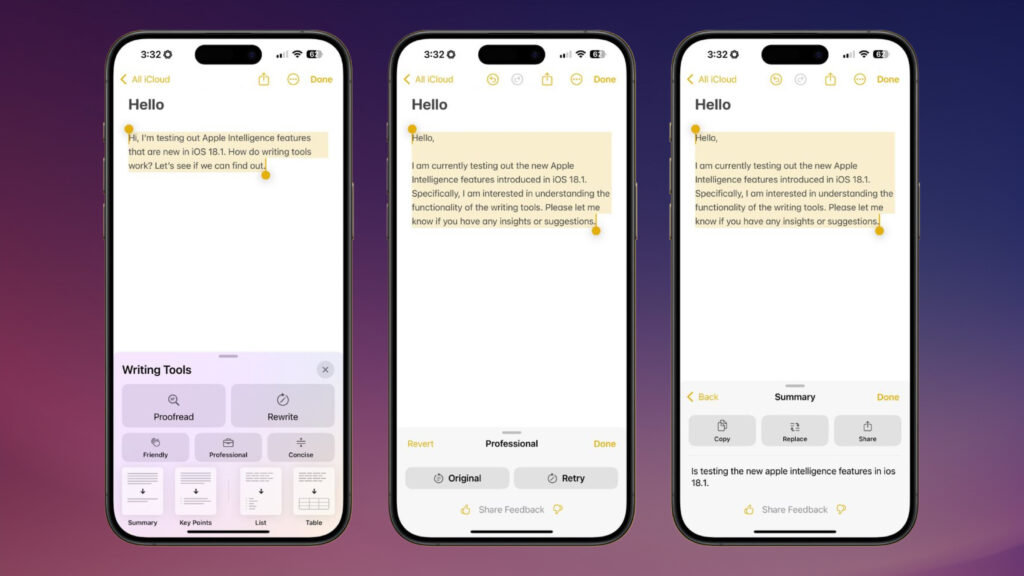
Magical Image Cleanup
Apple has also introduced an image cleanup tool that lets you erase unwanted objects from your photos. It’s like having Photoshop’s magic eraser, but built right into your phone. Imagine taking a group photo at a family gathering and realizing your cousin photobombed every shot—now, you can easily remove them with just a few taps.
The tool works best when the object you’re erasing is surrounded by a simple background that it can replicate, like a solid wall or a clear sky. It struggles a bit with complex scenes, like removing a car from a busy street, but for most everyday uses, it’s surprisingly effective.
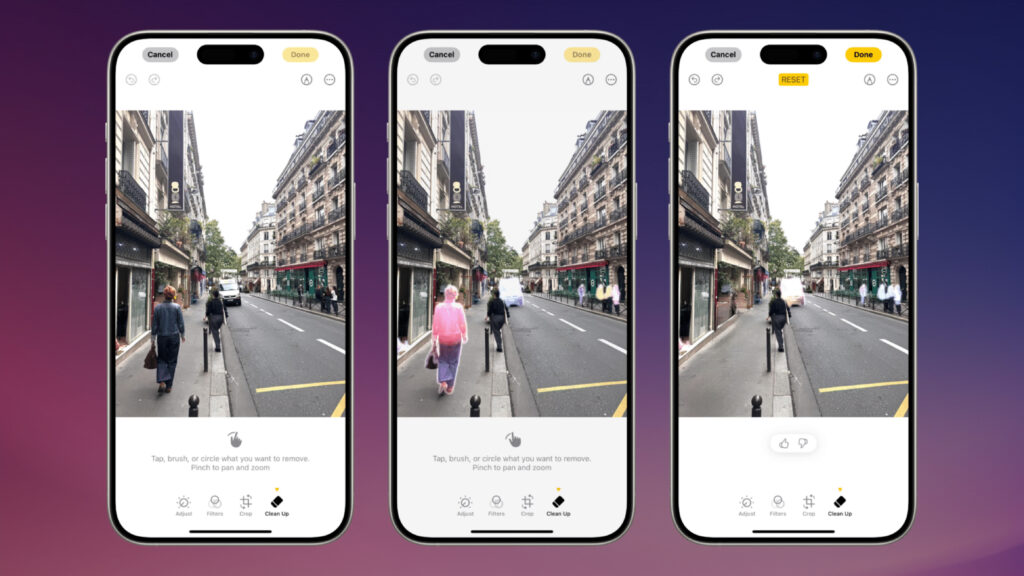
The Email Whisperer
Another new feature is the ability to summarize long blocks of text, including emails and notifications. Instead of waking up to 50 notifications, Apple Intelligence will summarize them into something manageable. For instance, instead of seeing multiple promotional emails, you might just get a summary that says, “Pizza. Tuesday. BOGO.”
For emails and articles, summaries are often helpful, providing a quick way to decide if something deserves your attention. However, when it comes to instant messaging, the results can be hit or miss. The reviewer noted that Apple Intelligence often struggled to understand the nuances in tone, especially for personal messages. This led to some inaccurate or confusing summaries, which detracted from the overall experience.
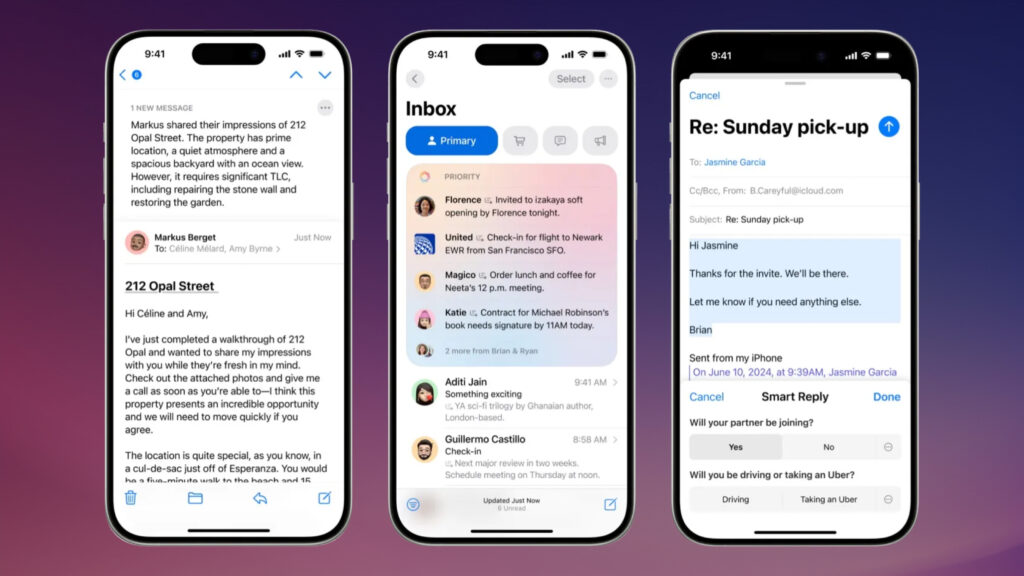
Essentially, Apple Intelligence reads multiple messages and attempts to condense them into a single notification on your lock screen. While this sounds promising, the current implementation often fails to distinguish between statements and questions, creating confusion. The reviewer mentioned that 7 out of 10 times, the summaries were inaccurate, leading to misunderstandings and requiring the user to read the original messages anyway.
This feature is still evolving, and while it offers convenience, it has some way to go before it can accurately capture the tone and intent of personal conversations. Thankfully, you can turn off notification summaries if they aren’t working for you, although finding this option requires digging into Notification settings rather than Apple Intelligence settings, which isn’t very user-friendly.
Focus Mode and Reduce Interruptions
Focus Mode in iOS 18.1 has received an upgrade with the new “Reduce Interruptions” feature. It uses Apple Intelligence to decide which notifications are important enough to bother you. It’s like having a digital assistant that knows which messages matter and which can wait.
For example, notifications from a particularly active group chat might be silenced, while an urgent message from a coworker gets through. This feature helps you stay focused when you need to, without completely cutting off communication.
However, the TechRadar review noted that the settings for managing these features could be more intuitive. Currently, turning off specific features like notification summaries requires navigating to different settings panels rather than having all options under Apple Intelligence settings. This fragmented approach can make it challenging for users to customize their experience effectively. Apple could improve the user experience by centralizing all AI-powered tools under a single settings panel, making it easier for users to toggle features on or off as needed.
Enhanced Siri and Typing to Siri
Siri also got smarter in iOS 18.1, with extensive knowledge about Apple products and a new way to interact—typing. Now, you can double-tap the bottom of the screen to type your query to Siri, which is perfect for situations where speaking out loud isn’t ideal.
While Siri’s product knowledge has improved, it’s still catching up in some areas. It can quickly answer questions about your device, but occasionally it might provide outdated information. Still, the ability to type to Siri adds a layer of discretion that many users will appreciate.

Notifications and Quick Responses
Apple Intelligence now suggests replies in the QuickType bar above the keyboard. These AI-generated responses, which flash in colors like purple, orange, yellow, and blue, provide a convenient way to quickly reply to messages. According to Apple, these suggestions are designed to save users up to 20% of their typing time. However, while some users find these suggestions handy, others feel they still sound somewhat robotic and lack a personal touch. The feature marks progress toward more conversational AI, but it will need further refinement to sound fully natural. Initial feedback shows an 85% satisfaction rate, but there is clearly room for improvement as the technology evolves.
The TechRadar review also pointed out a potential downside to these AI-generated replies. The reviewer raised concerns about whether these automated replies will lead to everyone communicating in a similar, robotic way, diminishing individuality in conversations. This raises an important question about the future of personal communication—will AI-generated responses replace genuine, personalized exchanges? For now, the feature is a helpful shortcut, but it’s something to keep an eye on as it develops.
How to Get Apple Intelligence on Your iPhone
Apple Intelligence is the personal AI system that helps you communicate, work, and express yourself more effectively. It combines generative AI models with your personal context to deliver relevant assistance while maintaining your privacy.
Apple Intelligence is available in beta starting with iOS 18.1. To activate it, follow these steps:
- Update your iPhone to iOS 18.1.
- Go to Settings > Apple Intelligence & Siri.
- Tap Join the Apple Intelligence Waitlist.
Once you join the waitlist, Apple Intelligence is usually available within a few hours. You will receive a notification when it’s ready to activate, and the necessary on-device models will begin to download.
Požadavky
- iPhone 16, iPhone 16 Plus, iPhone 16 Pro, iPhone 16 Pro Max, iPhone 15 Pro, or iPhone 15 Pro Max.
- iOS 18.1 installed.
- Device language and Siri language set to a supported language (initially English US, with more languages rolling out later).
Limitations
- Apple Intelligence is not currently available in the EU or for devices purchased in China mainland.
Key Takeaways
iOS 18.1 brings a range of powerful features with Apple Intelligence to enhance your iPhone experience. The new Writing Tools can help you refine and adjust your text effortlessly, while the Clean Up feature simplifies photo editing.
Notification summaries and the enhanced Focus Mode aim to reduce distractions, though some aspects, like messaging summaries, still need improvement. Siri’s new typing option and Quick Responses add convenience, but they also raise questions about maintaining personalization in communication.
Overall, iOS 18.1 is a significant step forward, making daily tasks easier and more efficient—it’s worth exploring these new capabilities.