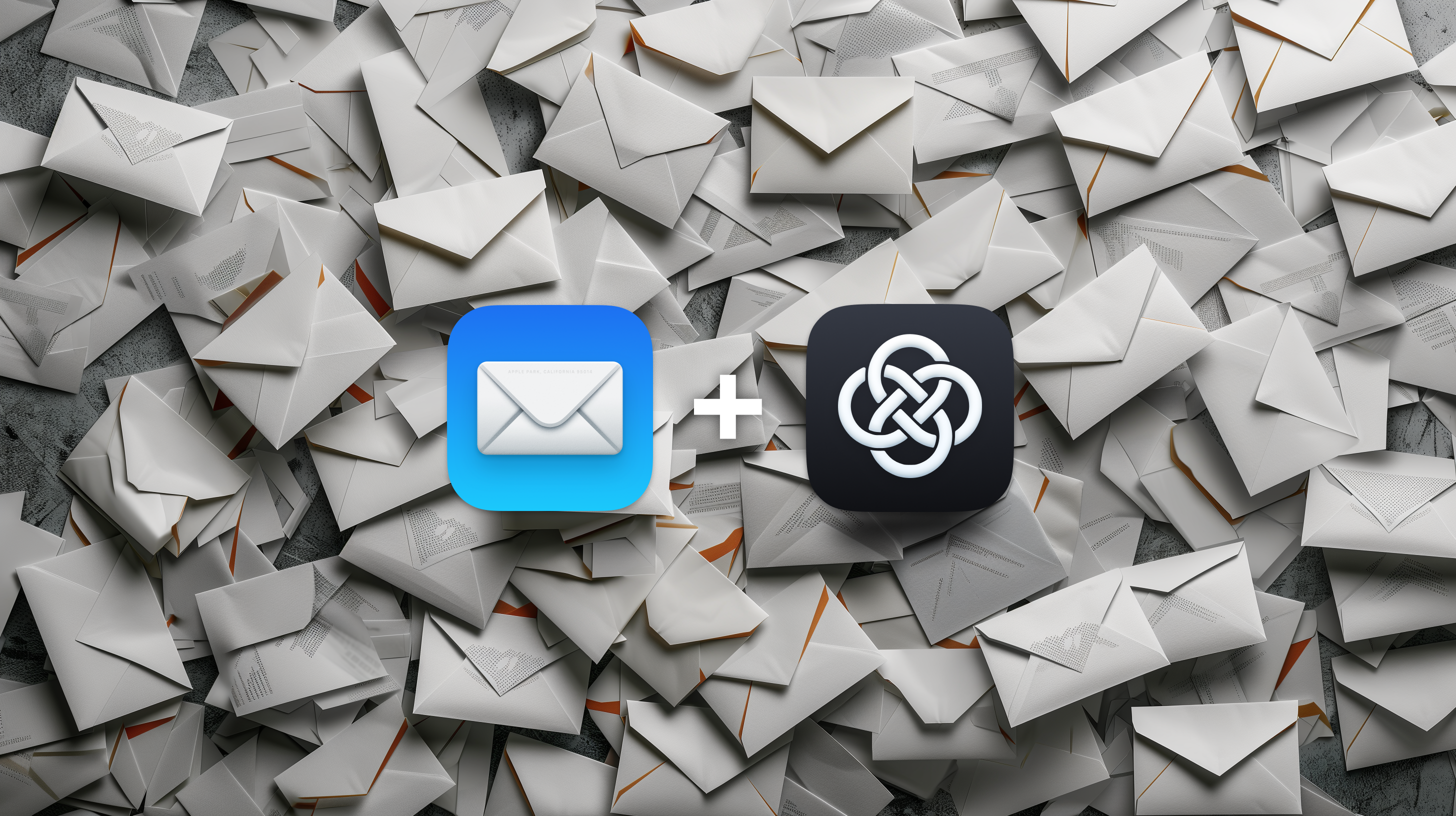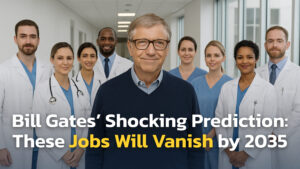Do you have an ever-growing list of unread emails in your inbox? You’re not alone. Some of us receive hundreds of emails a day, and replying to them all properly can feel like an impossible task. But with AI, you can now craft thoughtful responses to emails in seconds.
AI-powered tools like ChatGPT have shown serious skills in generating human-like writing. With proper guidance, ChatGPT could start composing rapid-fire quality responses to all those demanding emails clogging up your inbox. And with Fello AI providing a slick Mac interface to access ChatGPT, you’ve got an AI-powered email sidekick ready to lighten the inbox load with just a few clicks.
So, let’s explore how to leverage ChatGPT for way faster email replies without losing the personal touch. With the techniques below, you can offload the bulk of your daily email barrage to your new AI assistant and have first drafts of email responses written up in less than 10 seconds.
Understanding ChatGPT’s Email Assistance
Developed by Open AI, ChatGPT is designed to converse naturally through text while producing well-written content on request. Feeding on massive datasets, it can churn out very human-like responses to questions, tasks, and prompts.
Fello AI further leverages ChatGPT’s email superpowers via handy features like tracking reply history, automating common responses, and giving users the ability to save specific email prompts, facilitating one-click email drafts.
With an AI wordsmith assistant ready to tackle time-draining emails combined with FelloAI’s purpose-built functionality, achieving inbox zero is within reach.
Actionable Tips for Rapid Email Replies with ChatGPT
ChatGPT can streamline the email communication process in so many ways to make it faster and more efficient. Here are some tips to get the most out of ChatGPT for replying to emails.
Crafting Quick Responses
Quick responses can significantly reduce the time spent on emails. Start by pasting your original email into ChatGPT (so it can recognize nuances and small details) and then use a prompt to draft a lightning-fast response.
Here are some example prompts with ChatGPT to generate concise replies:
- “Write a brief email acknowledging receipt of a document and promising a detailed response after review.”
- “Create a polite response to propose three meeting times for next week.”
- “Generate a respectful email declining a job offer but keeping the door open for future opportunities.”
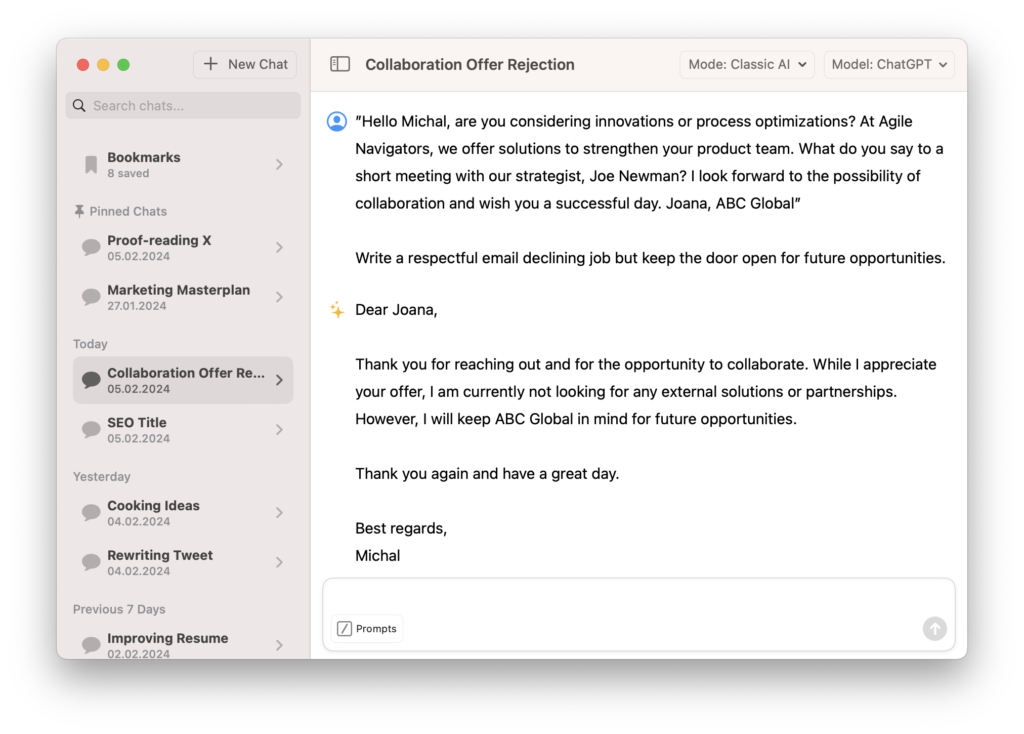
Handling Different Email Types
Emails come in various forms – formal, informal, business, or personal. ChatGPT can tailor responses to fit the tone and context required. Here are some prompt examples:
- “Draft a formal email response to a business inquiry, expressing interest and requesting further details.”
- “Write a friendly reply to a coworker’s invitation to a casual office event.”
- “Compose a business email to a client summarizing the key points discussed during our last meeting and the next steps.”
- “Create a warm response to a friend’s email sharing personal news, expressing support and happiness.”
Time-Saving Templates
Templates are a great way to save time on email drafting, and ChatGPT can help create and personalize these templates. Here’s how:
- Ask ChatGPT to “Create a template for monthly project update emails,” including placeholders for specific project names, dates, and key achievements.
- To personalize a generic response, use prompts like “Personalize this customer service apology template with a friendly tone and offer a 10% discount for their next purchase.”
- With a template set up, ask ChatGPT to fill in the details based on the specific context of each email. For example, “Fill in the project update template for [Project X], including the completion of [Phase 1] and the start of [Phase 2].”
Advanced Email Management Techniques with ChatGPT
Drafting faster (and better) responses is one thing, but ChatGPT can also help automate routine responses, personalize messages, and boost efficiency. Let’s look at how to achieve this in practice.
Automating Routine Responses
Automation can save a significant amount of time for recurring email themes, such as FAQs, order confirmations, or appointment bookings. For instance, you could ask ChatGPT to:
- “Generate a response for frequently asked questions about our return policy.”
- “Create a template for order confirmation emails that include order numbers, estimated delivery dates, and a customer service contact.”
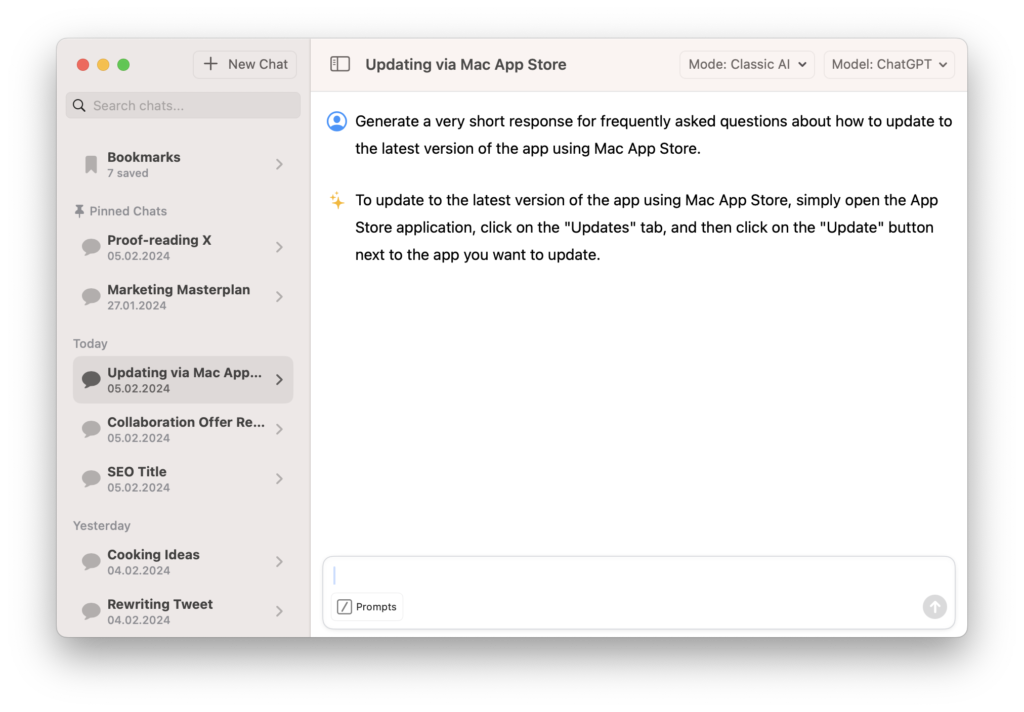
Personalization with ChatGPT
Even automated responses can feel personal and engaging. Incorporate personal touches into emails created with ChatGPT by:
- Using prompts that include the recipient’s name, like “Draft a welcome email for [Name], mentioning their recent signup and offering help navigating our services.”
- Customizing content is one of the best methods for making email communication feel more personal. So, for example, when drafting an email newsletter, ask, “Customize this month’s newsletter introduction to highlight our new product line, tailored for our long-term subscribers.”
Efficiency Hacks
There are plenty of ways to maximize email efficiency without compromising on quality. Here are some tips:
- Save your most used prompts to Fello AI. By having a series of email-related prompts saved in your ChatGPT Mac client, you can quickly populate an email draft with just one click.
- Set up smart folders within your chosen email client with rules so inbound emails are automatically moved to specific categories. That way, you won’t even have to know what an email says before having a draft response ready to be personalized and sent.
- Have ChatGPT automatically parse details like names, dates, and order numbers from received emails then paste those details into your premade prompts/templates. Doing so eliminates the need to read through every email to personalize responses, creating huge time savings.
Setting Up for Success – Final Quick Tips for Implementation
When preparing to make ChatGPT your email efficiency sidekick, keep these final tips in mind.
Start Small
Jumping right into fully automated systems is tempting but can soon feel overwhelming. Begin by using ChatGPT for quick replies or personalizing a template or two instead. Get comfortable with its capabilities at simpler levels first.
Experiment
Experiment to see what prompt styles and structures generate responses that best suit your goals and voice. The more details provided in instructions to ChatGPT, the better it can assist with a user’s unique needs, priorities, and communication style.
Refine Over Time
The great thing about AI is that it’s designed to learn. As you build rapport conversing with ChatGPT in an email context, observe patterns in what prompt formulations yield the best results. Then, continue tailoring instructions so ChatGPT can keep leveling up the quality of its outputs.
The path to inbox efficiency looks slightly different for everyone when adopting new tools like ChatGPT. But by starting modestly, testing out prompts, and collaborating iteratively with this incredible technology, you can transform your email process for the better.
Achieve Inbox Joy with ChatGPT & Fello AI
Managing bulging inboxes is no fun. But AI now offers a glimmer of hope for reclaiming control of our email lives. As we covered, ChatGPT can rapidly generate thoughtful replies tailored to any situation when asked properly.
Key perks of this AI assistant include faster response drafting, tone flexibility, and custom templates. Paired with Fello AI’s writer-friendly Mac interface, ChatGPT is ready to relieve email fatigue.
The use cases outlined above only skim the surface of ChatGPT’s potential for email task support. So why not give it a whirl yourself?
Download Fello AI on the App Store today and start experimenting with prompts optimized for your needs. With some trial and error, you’ll be responding 10x more efficiently in no time.