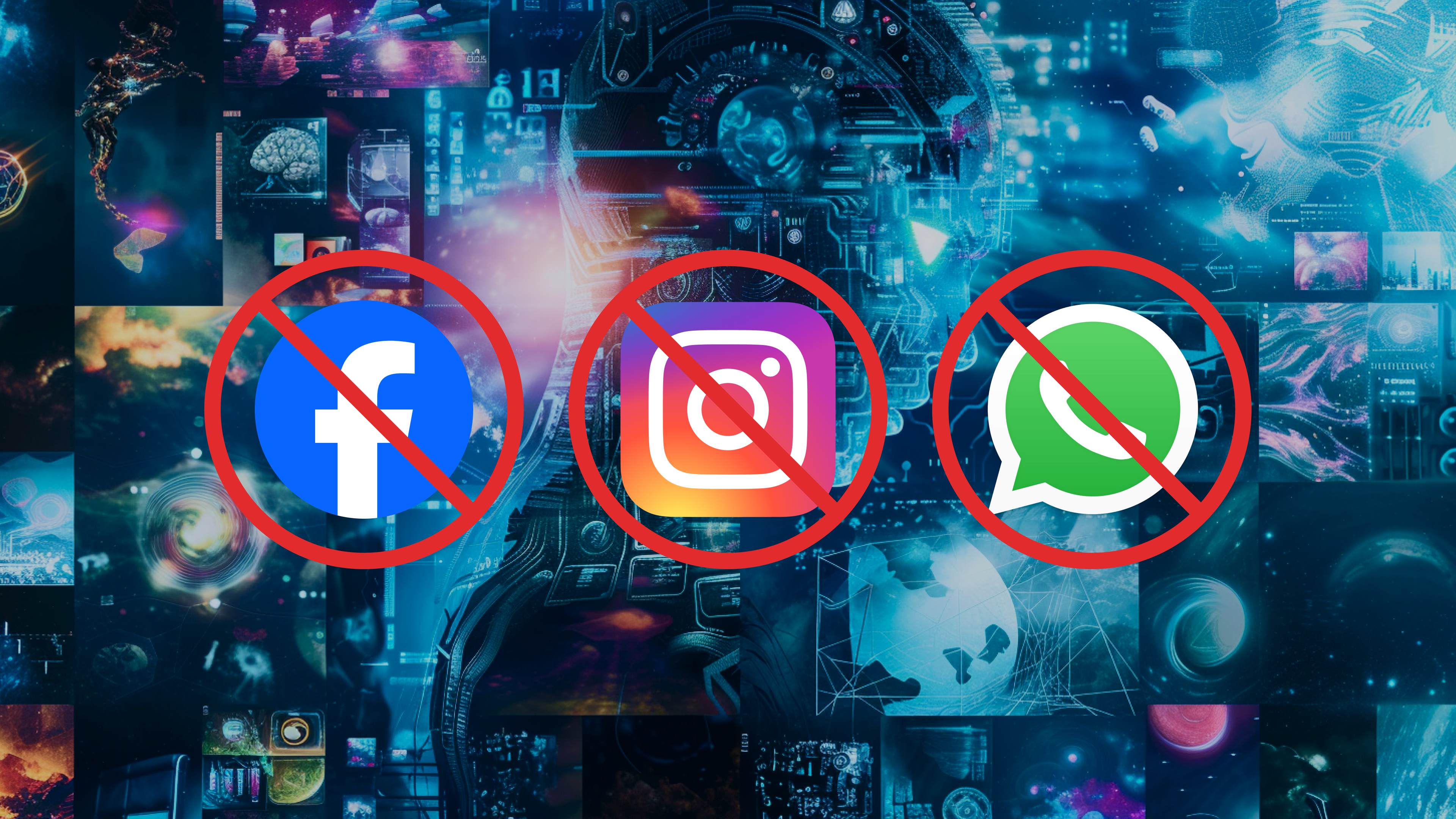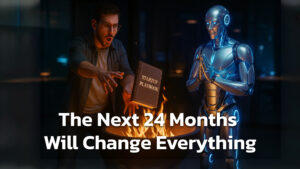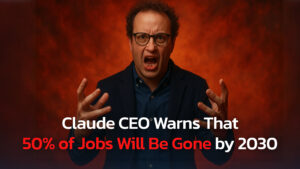Are you tired of the new Meta AI features taking over your favorite social media apps? You’re not alone!
Meta has been rolling out AI features on Facebook, Instagram and even WhatsApp, claiming they offer enhanced assistance and interactive experiences. While some users might find these AI-powered tools helpful for generating ideas, recommending places, or answering questions, many of us just want to stick with what we know.
You might have noticed Meta AI assistants appearing in your chat boxes or search bars, offering to help with everything from finding local restaurants to answering trivia questions. But let’s be real—not everyone asked for these chatbots to crash the party.
So, how do you turn off Meta AI and get back to your preferred user experience? It’s not always straightforward, but we’ve got some tips and tricks to help you reclaim control over your social media experience. Keep reading!
Why Get Rid of Meta AI?
Before we dive into the steps, let’s talk about why you might want to get rid of Meta AI in the first place:
- Privacy Concerns: Meta AI uses your data to function and provide recommendations. Some users are uncomfortable with the idea of their data being analyzed and processed by AI.
- Annoyance Factor: The AI assistants can be intrusive, appearing when you’re just trying to scroll through your feeds or search for something quickly.
- Preference for Simplicity: Many users prefer a more straightforward, less cluttered interface without the constant presence of AI.
- Data Usage: AI features can consume data and battery life, which can be a problem for users with limited data plans or older devices.
If any of these points resonate with you, you’re not alone. Let’s dive into how to turn off Meta AI on Facebook, Instagram, and WhatsApp.
How to Turn Off Meta AI on Facebook
Unfortunately, there’s no magic button to completely disable Meta AI on Facebook, but there are some workarounds that should help you to get rid of Meta AI on Facebook. Here is what you can try:
- Mute Meta AI:
- Open the Facebook app on your phone.
- Tap the search bar, where you might see the “Ask Meta AI anything” prompt.
- Tap the blue triangle on the right, followed by the blue circle with an “i” inside it.
- You’ll find a “mute” button with options to silence the AI assistant for 15 minutes, longer, or “Until I change it.”
- Use Basic Facebook:
- For a more stripped-down experience, use mbasic.facebook.com in your mobile browser. This version is designed for older devices and offers a no-frills interface without AI features.
- While it may look outdated, it’s a reliable way to avoid interacting with Meta AI.
- Privacy Settings:
- Navigate to Settings & Privacy > Settings > Privacy Checkup.
- Adjust settings to limit data sharing and the information Meta can use for AI training.
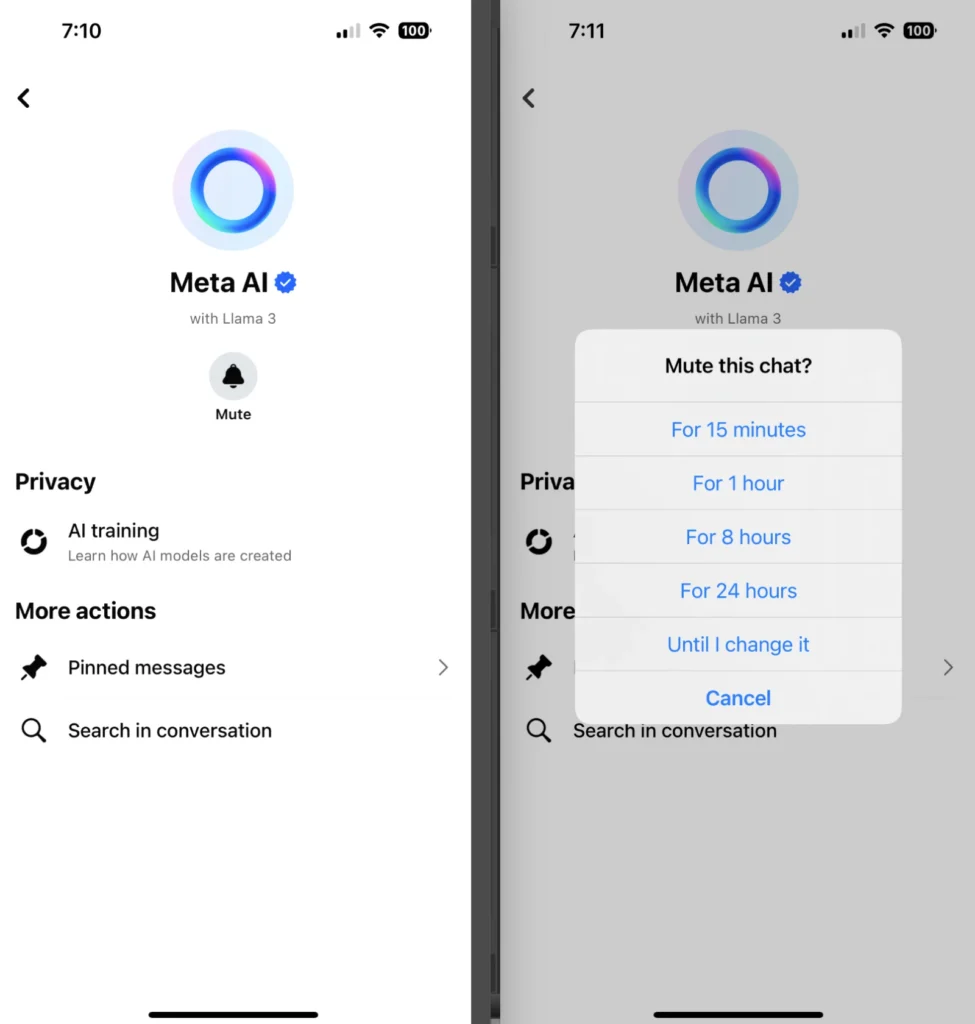
How to Turn Off Meta AI on Instagram
Instagram users can also take steps to minimize AI interference – in other words tun off the Meta AI on Instagram. Here is how you can do it:
- Mute Meta AI:
- Open the Instagram app and tap the search button.
- If prompted with “Ask Meta AI anything,” tap the blue triangle and then the blue circle with an “i.”
- Select the “mute” option to silence Meta AI for a designated period.
- Limit Interactions:
- Stick to using the app’s features you’re familiar with and ignore Meta AI suggestions.
- Avoid engaging with AI prompts in the search and explore sections.
- Adjust Privacy Settings:
- Go to Settings > Privacy > Interactions.
- Limit the interactions AI can have with your posts and activity.
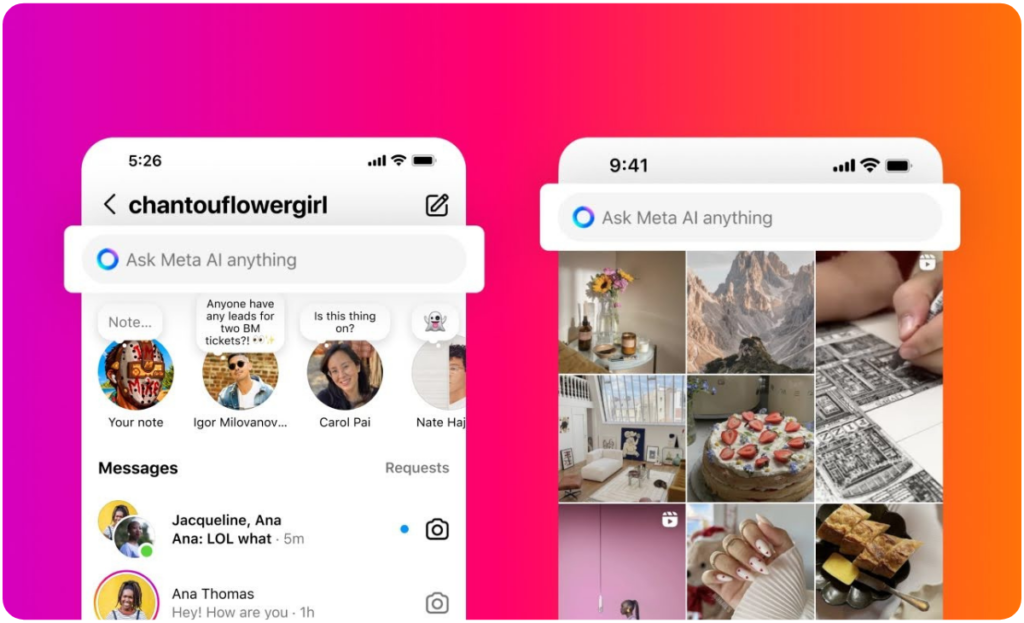
How to Get Rid of Meta AI on WhatsApp
Meta has recently introduced AI integration into WhatsApp, offering new features to enhance user engagement and accessibility. Currently, this feature is available to select users in specific countries who have their app language set to English.
WhatsApp’s primary search bar function remains unchanged, allowing users to search for chats, messages, media, and contacts with the same privacy they’ve always enjoyed. Personal messages and calls are end-to-end encrypted, ensuring that neither WhatsApp nor Meta can access them, even with the AI integration.
If you’re among those who prefer the traditional WhatsApp experience and want to know how to get rid of Meta AI, read on for a detailed guide on managing and minimizing AI features in WhatsApp:
- Revert to Older Version:
- Backup Your Chats:
- Open WhatsApp and go to Settings > Chats > Chat Backup.
- Choose a Google account for backup and complete the process.
- Uninstall the Current Version:
- Long press the WhatsApp icon on your home screen.
- Tap “Uninstall” and confirm to remove the app completely.
- Install an Older Version:
- Search for a previous version of WhatsApp (like version 2.24.8.4) online.
- Download and install from a trusted source, being cautious of security risks.
- Restore Chats:
- Open WhatsApp and register your phone number.
- Restore your chats from the backup.
- Backup Your Chats:
- Privacy Settings:
- Go to Settings > Account > Privacy.
- Adjust settings to limit AI interaction with your data.
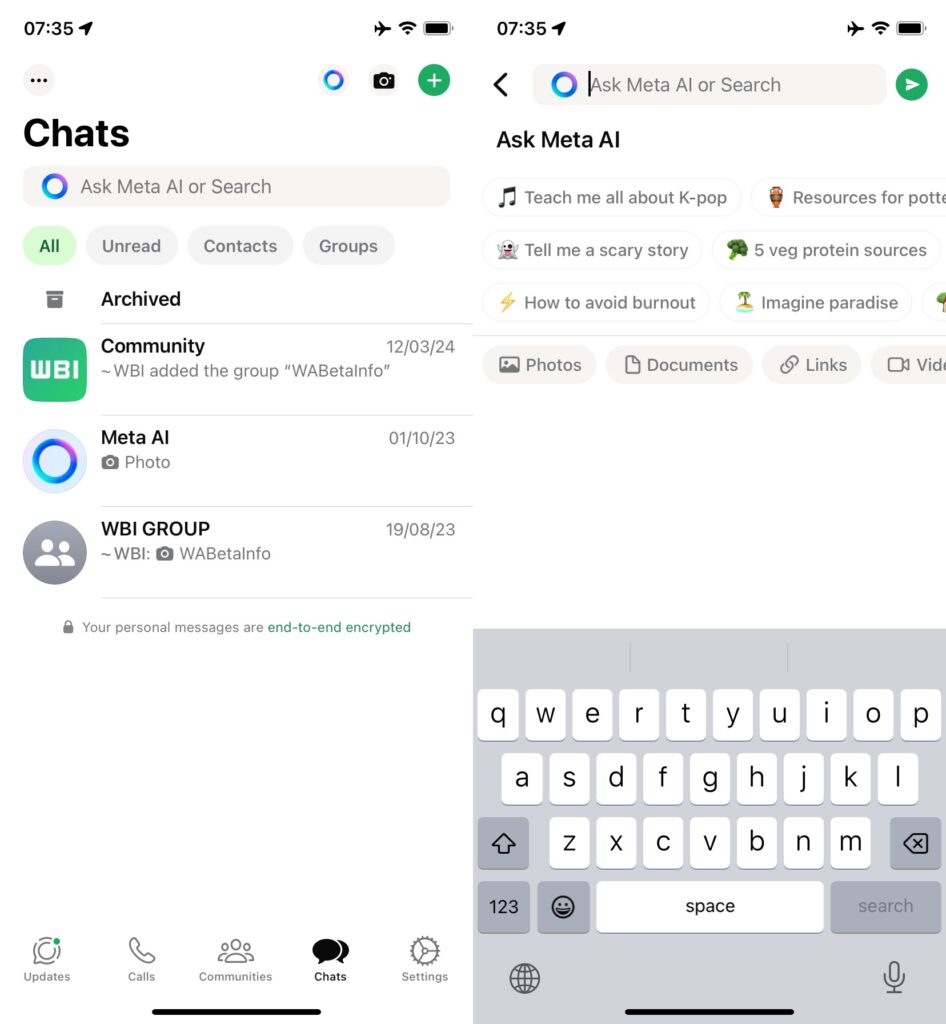
Additional Resources
Kudos to you for taking the initiative to safeguard your privacy and enhance your experience with Meta AI. These resources offer valuable insights and tools to help you manage your online presence and protect your personal information.
Meta’s Official Privacy Policy
- Meta Privacy Center: Meta’s Privacy Center provides comprehensive information on how Meta collects, uses, and shares user data across its platforms, including Facebook, Instagram, and WhatsApp. It also offers resources for managing your privacy settings.
- Meta Data Policy: This is Meta’s detailed data policy, which outlines the types of information collected by Meta, how it is used, and the rights users have regarding their personal data.
Opt-Out Forms for GDPR Compliance
- Facebook Data Rights Form: This form allows users to submit requests related to their data under GDPR, including the right to object to data processing for AI training.
- Instagram Data Rights Form: Visit Instagram’s privacy policy page to access information on how to exercise your data rights, including objecting to the use of your data for AI purposes.
- WhatsApp Data Rights Information: WhatsApp provides detailed guidance on data rights and GDPR compliance, including how to manage your privacy settings and data processing objections.
Further Reading on Digital Privacy
- Electronic Frontier Foundation (EFF) – Privacy and Surveillance: The EFF offers a wealth of resources on digital privacy, surveillance, and how to protect your personal information online.
- The Ultimate Guide to Online Privacy: This guide provides tools and tips for enhancing your online privacy and securing your digital footprint across various platforms.
- GDPR.eu – Understanding GDPR: A comprehensive resource for understanding the General Data Protection Regulation, your rights under GDPR, and how it applies to digital platforms like Meta.
- Stay Safe Online by NCSA: The National Cyber Security Alliance provides resources for protecting your privacy and security online, with practical tips for individuals and businesses.
- Wired’s Guide to Digital Privacy: Wired offers articles and guides on digital privacy, including tips on managing privacy settings and understanding the impact of AI on personal data.
These resources will help you navigate the complexities of digital privacy, understand your rights under GDPR, and make informed decisions about your online presence. Let me know if there’s anything else you need!
Reflexiones finales
While it’s not always possible to completely turn off Meta AI, these steps can help you reduce its presence and reclaim a more traditional user experience on Facebook, Instagram, and WhatsApp.
Remember, technology is always evolving, and staying informed is the key to maintaining control over your digital life. If you found this video helpful, don’t forget to like, subscribe, and hit that notification bell for more tech tips and tricks. See you next time!