We’ve all experienced that sinking feeling – staring at an intimidating spreadsheet brimming with rows of data, formulas, and charts, wondering how to make sense of it all.
You know you need to glean actionable insights, identify trends, and present findings clearly. But transforming tangled datasets into compelling data stories or catching complex calculation errors often feels overwhelming.
Thankfully, that data analysis struggle is over, thanks to the powerful combination of ChatGPT and Fello AI. Paired together, these tools can guide even novice Excel users through critical tasks like advanced formula building, rapid data summarization, and insightful data visualization.
With ChatGPT’s analytical mind working in tandem with Fello AI’s straightforward Mac interface, you’ll extract and present Excel insights faster than you ever thought possible. So, let’s explore how it can conquer those data and spreadsheet challenges that are throttling your productivity.
How ChatGPT Can Transform Your Excel Experience
When it comes to Excel, chances are you’ve spent far too many hours manually entering data into spreadsheets, one cell at a time. And while you may have mastered a few Excel formulas here and there, complex functions like VLOOKUPs and pivot tables still make you want to pull your hair out. Even creating charts and graphs to bring your data to life feels like a chore.
The good news? You no longer need to spend your days on frustrating, time-sucking data tasks. Instead, you can utilize ChatGPT and Fello AI to automate Excel’s drudgery so you can focus on extracting truly meaningful insights. ChatGPT can instantly take Excel data off your hands with automated scripts and handle those tricky formulas you’ve been avoiding with ease.
With Fello AI’s Mac-friendly interface, you’ll smoothly integrate ChatGPT into your Excel workflow to visualize data trends, catch errors, and take your Excel skills to the next level in no time.
Tips for Enhancing Excel Data Management with ChatGPT
With ChatGPT by your side, it won’t take long for you to streamline your data management work within Excel while simultaneously making it more insightful. All those mundane tasks you typically hate can now be outsourced to your AI sidekick, and you can now delve deeper into your data and extract relevant information from massive datasets with just a few clicks.
Let’s look at some use cases and example prompts for boosting your productivity within Excel.
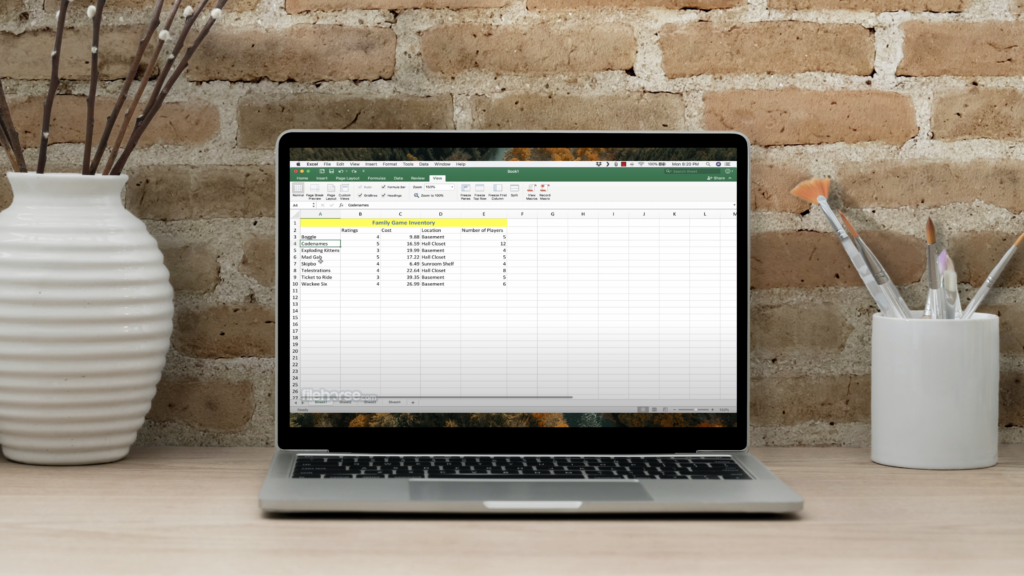
Automate Data Entry and Formatting
No one likes the time-consuming aspect of data entry and formatting. So avoid the hassle by having ChatGPT do it automatically – speeding up the process and reducing your error rates.
- Use Case: Automate routine data entry tasks and apply consistent formatting rules.
- Example Prompt: “Generate a script to import data from CSV files and apply predefined formatting styles automatically.”
Advanced Formula Assistance
Even if you’re a novice user, you’ll appreciate the power of Excel formulas. But if you’re not a math whizz, coming up with complex formulas (and ensuring they work correctly) can be tricky. Once again, ChatGPT is your friend, assisting you with writing, debugging, and optimizing Excel formulas.
- Use Case: Understanding and debugging complex Excel formulas.
- Example Prompt: “Check the formula for calculating weighted averages from this spreadsheet and explain/rewrite any incorrect elements.”
Dynamic Data Analysis
There’s nothing worse than getting lost in a maze of data, row after row, column after column. Even well-organized Excel spreadsheets can present challenges when trying to extract meaningful information. Fortunately, ChatGPT can perform key functions such as analyzing your data, identifying trends, and pointing out anomalies.
- Use Case: Interpret large datasets and provide summaries, trends, and anomalies.
- Example Prompt: “Analyze this sales dataset and summarize key sales trends over the past quarter.”
Visual Data Presentation
Of course, having the correct data (free of errors and consistently formatted) is one thing. But it’s another to make it look beautiful. Here, ChatGPT is your ally. It can suggest the best charts or graphs for your specific use case and then give you a template for creating them. In just a few minutes, you can take rows of numbers and make them more meaningful.
- Use Case: Recommend charts and graphs and generate effective templates for data presentation.
- Example Prompt: “Suggest the most appropriate types of charts to represent annual revenue growth and generate a template.”
More Advanced Tips for Leveraging ChatGPT in Excel
While you might already be comfortable with Excel’s basic functionalities, delving into the advanced capabilities of Excel functions is where the real magic happens. You can claw back hours of lost productivity, and, crucially, you can use ChatGPT to develop really complex function-based formulas even if you have no clue how they work.
In other words, imagine having an Excel genius sitting right next to you, available to answer any questions you have about doing the most complex tasks possible with the software. That’s precisely what ChatGPT is; you should leverage it to your advantage.
Unlike before, even if you don’t know the first thing about how to create a macro or leverage a complex Excel function, you can now do both with minimal effort or time expended.
So, let’s take a quick look at how you use ChatGPT to take on these higher-level techniques.
Simplifying Complex Functions
If Excel’s complex functions, such as VLOOKUP, SUM, CONCATENATE, COUNTIFs, and IF statements, have your head spinning, don’t worry. Just explain in plain terms to ChatGPT what you’re looking to achieve, provide any requisite information, and it will do the rest.
Example Prompts:
- “Apply a COUNTIF formula to count how many sales transactions were above $500 in column B.”
- “Give a CONCATENATE formula to merge first and last names in columns A and B, outputting the result in column C.”
- “Calculate the total of column D using SUM, but only include values above a certain threshold, specified in cell F1.”
- “Employ VLOOKUP to match employee IDs in column A with names in column B, displaying the results in column C.”
- “Show me how to implement an IF statement to categorize each expense in column E as ‘High’ or ‘Low,’ based on a threshold specified in cell G1.”
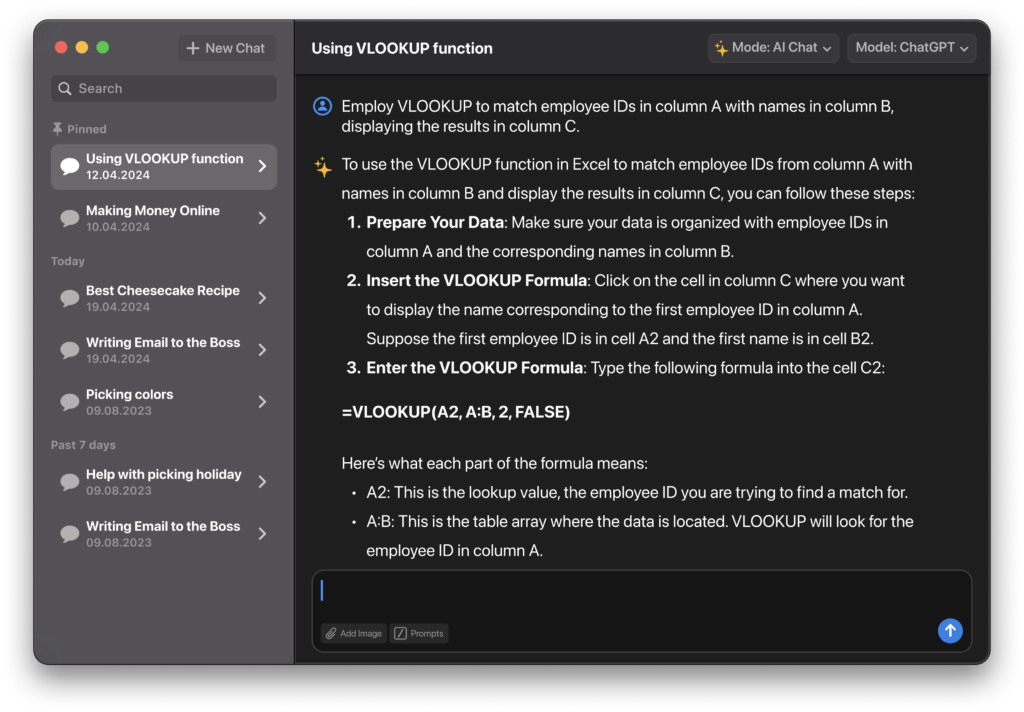
Automating Repetitive Tasks with Macros
Do you find yourself doing the same thing over and over in a company spreadsheet? You might have heard that Excel macros and scripts can solve this problem for you, but you might not have a clue as to how they work. With ChatGPT, you don’t even need to know how they work. Just ask it to create one for your specific task and paste it into your spreadsheet. It’s that simple.
Example Prompts:
- “Create a macro to automatically refresh data from the linked SQL database whenever the Excel workbook is opened.”
- “Generate a script that applies specific number formatting to new entries in the sales ledger.”
- “Develop a macro that sends an email alert if any value in the ‘Budget’ column exceeds its predefined limit.”
Further ChatGPT Techniques for Excel
While the above tips will help you extract the most out of Excel using ChatGPT, there are dozens of possible use cases, meaning covering them all is impossible. That said, here are some other methods for getting what you need from the software using your AI assistant.
Predictive Analysis and Forecasting
ChatGPT can help you make the most of figures recorded in spreadsheets, such as sales, to get more accurate forecasts.
- Example Prompt: “Set up a linear regression model to forecast next year’s sales based on historical data from the past five years.”
Data Validation and Error Checking
A single error in a spreadsheet can lead to multi-million dollar mistakes in decision-making. Thus, checking data integrity is vital, particularly when using Excel in business.
- Example Prompt: “Check this spreadsheet for data entry errors and highlight any suspected anomalies.”
Scenario Simulations
ChatGPT can also run simple simulations using the data you’ve gathered inside your Excel spreadsheet. This is yet another way to gain meaningful insights from your raw data.
- Example Prompt: “Simulate the financial impact on net income of a 10% increase in production costs over the next year.”

The Future of Excel Lies with AI Enhancement
It’s pretty fair to say that the future of Excel lies in using AI to get the most out of it. By combining Excel and ChatGPT, you can:
- Automate all data entry tasks while simultaneously reducing error rates
- Use macros to put repetitive tasks on autopilot
- Fully leverage the powerful function elements built into the software
- Create complex formulas in seconds
- Find errors within thousands of rows of data in seconds
- Develop meaningful insights and visual representations of your datasets
But perhaps most crucially, using AI helps you unlock Excel performance that would previously take months or even years to learn. All you need today is a basic understanding, and you can leverage ChatGPT via the intuitive Fello AI Mac interface to reap Excel performance you could only have dreamed of before.
To start transforming your Excel workflows with the power of AI, why not download Fello AI today? And don’t forget to explore our website for additional resources on leveraging ChatGPT across other Microsoft applications like Outlook, PowerPoint, and Word.
Remember, using ChatGPT to enhance your Excel output represents just a fraction of the AI power available to you.