AI chatbot assistants like ChatGPT have become part of daily life — helping you write faster, brainstorm better ideas, or even talk through tough problems. But while these tools are incredibly useful, they can also quietly collect more data about you than you might expect.
And because ChatGPT feels like a supportive, non-judgmental partner, always ready to help and never pushing back, it’s easy to treat it like a close confidant. Many people end up sharing personal thoughts, sensitive company data, or even private documents without a second thought.
That kind of over-sharing comes with risk. When you chat with ChatGPT, your prompts can be stored on OpenAI’s servers, linked to your account or device, and potentially used for model training unless you’ve disabled those features. While OpenAI applies internal safety policies, the data is not end-to-end encrypted or immune to misuse.
Whether you’re working with private client info, exploring health-related topics, or just value your digital footprint, it’s worth taking a moment to secure your setup. In this guide, you’ll learn how to use ChatGPT with maximum privacy — step by step.
How To Set Up ChatGPT for Maximum Privacy
Let’s walk through the most effective ways to use ChatGPT while limiting what data is collected and stored. Here are a few specific actions you can take right now.
Opt-Out Of ChatGPT Training Data
ChatGPT lets you opt out of having your data used to train future versions of its models. This means your interactions won’t contribute to refining ChatGPT’s behavior or responses. While this doesn’t affect the quality of your current session, it gives you more control over how your input is handled behind the scenes.
How to do it (Desktop):
1. Open ChatGPT and go to your Settings (click your name in the top-right corner)


2. Select Data Controls.

3. Find the option labeled “Improve the model for everyone”.

4. Toggle this off to prevent your data from being used to improve OpenAI’s models in the future.

How to do it (Mobile):
1. Open ChatGPT and go to your Settings (click your name in the bottom left corner).

2. Select Data Controls.

3. Find the option labeled “Improve the model for everyone”.

4. Toggle this off to prevent your data from being used to improve OpenAI’s models in the future.

Once this option is off your prompts and responses won’t be used to train OpenAI’s models. But it is not retroactive — past chats may still be stored unless deleted manually (see next step).
How To Clear ChatGPT History
Even if you’ve disabled training, your older chats may still exist on OpenAI’s servers. This stored data could remain accessible for operational or safety auditing purposes unless you take steps to delete it manually.
Here’s how to remove a chat:
1. In the ChatGPT interface, click on the three dots next to your conversation on the left sidebar.

2. Click the trash bin icon to delete individually.

Alternatively to delete all chats:
1. Go to Settings


2. Select Data Controls

3. Click Delete all chats.

This removes all the chat content from your interface and flags it for removal on OpenAI’s backend.
Manage Data Controls & Export/Delete Account
For full control over your data and account, OpenAI provides data export and account deletion tools. These options are accessible directly within your settings and ensure you’re not locked into the platform with lingering data.
To export your data:
1. Go to Settings → Data Controls.

2. Click Export.

3. Confirm export.

To delete your account entirely:
1. Go to Settings within your ChatGPT interface.

2. Select Account.

3. Click Delete.

4. Follow the next steps to verify your login details and permanently delete your OpenAI account.
Exporting first is smart if you want a copy of your conversations before permanently erasing your account.
How To Use ChatGPT Without An Account
OpenAI now lets anyone use GPT-4o mini directly on the ChatGPT site without an account.
How to do it:
1. Open a private browser tab (optional, but adds another layer of security).

2. Go to https://chatgpt.com.

3. Now you can start a conversation without any login.

This mode doesn’t track your account ID because there isn’t one. However, your IP address, device type, and prompt content may still be logged temporarily, so pair this with a VPN for full anonymity.
Note: Anonymous Mode only gives you access to GPT-4o mini, not GPT-4o or features like memory.
Protect Your Privacy When Using ChatGPT
Even with the settings above in place, there are additional steps to keep your AI usage private. These are not all necessary, but definitely helpful.
- Use a burner email or pseudonymous login when creating an account (especially if you don’t need subscription features). This keeps your real identity disconnected from your usage data.
- Avoid logging in with Google or Microsoft accounts, which may link your identity across services. Using these can expose your activity to broader tracking ecosystems beyond ChatGPT.
- Don’t upload personal documents, IDs, or sensitive client data unless you’re using a secured business version like ChatGPT Enterprise. Even deleted uploads may be temporarily cached or stored in logs.
- Use a VPN to mask your IP address and location from OpenAI’s logs. Reliable services like ProtonVPN or NordVPN offer strong encryption and strict no-logs policies.
- Avoid using shared browsers or devices if you’re concerned about others accessing your chats. Saved sessions and cached logins can expose your history to other users.
- Be careful what you type — even if it feels like a private chat, it’s stored somewhere unless you’ve disabled history and opted out of training. When in doubt, treat it like a public forum.
What Data Does ChatGPT Actually Track About You?
By default, ChatGPT may collect and store several categories of data during your use. First and foremost, this includes the prompt content — the actual messages and questions you type. These are often used to improve the model unless you’ve explicitly opted out of training.
It also collects IP address and browser details, which are typically used to determine your geographic region, prevent abuse, and help manage system performance.
If you’re logged in, user account data such as your email address, name (if provided), and past usage history can be linked to your activity. Additionally, chat history is stored on OpenAI’s servers unless you disable it manually in your settings.
Finally, OpenAI tracks usage patterns, including when you use ChatGPT, how often, and which features you interact with most — usually for analytics and user experience improvements.

What limits this data collection?
- Using ChatGPT without login skips the account-related tracking.
- Opting out of training data usage avoids storing your conversations and their content.
- VPNs can mask IP addresses from being tied to your real-world identity.
- Avoiding file uploads prevents OpenAI from handling any document metadata.
- Manually deleting your old chats removes previous conversation data from your account and flags it for deletion on OpenAI’s servers.
- Permanently deleting your OpenAI account erases all associated data, including prompts, history, and login credentials, from the platform’s systems entirely.
Together, these actions significantly reduce what information the system can retain about you.
Schlussfolgerung
ChatGPT is one of the most powerful tools available today — but like any online platform, it comes with trade-offs around privacy. The good news? You’re not powerless. With just a few settings and habits, you can take back control of your data and use AI tools like ChatGPT with confidence.
By default, ChatGPT can track your prompt content, IP address, browser details, account info (like your email or name), chat history, and usage patterns. These are used to improve functionality and user experience, but they also represent potential privacy concerns. The steps outlined above help you limit or remove each of these data points from OpenAI’s systems.
Whether you go fully anonymous using the no-login mode or selectively tighten your data settings, the tools are now in your hands. Follow these steps, use smart practices, and you’ll make ChatGPT work for you, without giving away more than you want to.