Advanced AI chatbot assistants like Google’s Gemini offer powerful capabilities — from summarizing emails to helping you brainstorm, write, and research faster. But behind the convenience lies deep integration with your Google identity and broader activity history.
And because Gemini often feels like a helpful, judgment-free partner, always available and eager to assist, it’s easy to start oversharing. Many users end up typing out private thoughts, sensitive work information, or even confidential documents without questioning it.
That sense of safety can be misleading. While Google states that your chats aren’t used for training unless you give explicit consent, your prompts are stored in your account by default. These chats can be linked to your identity, show up in your activity history, and in some cases, even interact with data from Gmail, Drive, Calendar, and other services via Gemini Apps.
Whether you’re working with sensitive project data, asking personal questions, or just value your digital privacy, it’s worth learning how to reduce what Gemini stores and sees. In this guide, you’ll learn exactly how to use Gemini more privately — one setting at a time.
How To Set Up Gemini for Maximum Privacy
To reduce how much Gemini remembers or associates with your account, start with these built-in Google tools. These steps let you control activity logging, data retention, and how much Gemini integrates with your personal data.
1. Turn Off Auto-Saving of Gemini Activity
By default, Google stores your Gemini chats as part of your Gemini Apps Activity. This includes the prompts you type and Gemini’s responses, which are linked to your Google Account and may be used for personalization or analysis.
- To stop Gemini from automatically saving your future conversations:
1. Go to Gemini Apps Activity.

2. Make sure you’re signed in with the correct Google Account.

3. Look for the “turn off” button in the section titled “Gemini Apps Activity”.

4. Toggle the switch off to pause activity saving.

Note: Pausing this setting will prevent Gemini from storing your new chats — but it won’t remove any older ones already saved. You’ll need to delete those manually (see next section).
Once this setting is turned off, Google no longer saves the specific content of your Gemini conversations going forward. However, some technical metadata (such as usage frequency or crash reports) may still be collected for general service performance.
2. How To Clear Gemini History
Even with activity tracking disabled, Gemini may retain a visible log of your past chats inside the app itself. These conversations are tied to your Google Account and remain accessible unless manually removed.
- To delete saved chats from the Gemini interface:
1. Go to gemini.google.com and make sure you’re logged in.
2. On the left-hand side, locate your list of recent conversations.

3. Click on the three dots next to the chat you want to remove.

4. Click the trash icon to delete that specific chat.

Deleting chats from this sidebar removes them from your visible history and signals Google to clear the associated prompt data from its servers. But again, some technical metadata (like time of access or device type) may still be retained temporarily for operational reasons.
3. How To Turn Off Gemini Apps
Gemini can connect to other Google services like Gmail, Docs, and Drive to pull in content — but this is optional. These integrations allow the assistant to reference real-time data from your emails, documents, and files to answer questions more accurately. While useful for productivity, they also create a much deeper link between your private content and the AI system.
- To disable these integrations:
1. Inside Gemini, click the settings icon in the left panel.

2. Open the Apps menu.

3. Toggle off any services you don’t want Gemini to access.

This prevents Gemini from using your personal emails, calendar entries, or files to craft responses.
4. How To Disable Gemini Personal Information
Gemini lets you store personal details, like your name, preferred email, or custom instructions, to generate more tailored responses. If you’d rather keep chats neutral and context-free, you can turn this off.
- Here’s how:
1. Click the settings icon in Gemini.

2. Locate the “Saved info” setting.

3. Turn it off.

5. Pause General Activity Logging in Your Google Account
By default, Google saves your interactions as part of your overall Web & App Activity — this means Gemini might be able to access information tied to your Google identity.
- How to turn it off:
1. Open Gemini and click your profile photo in the top-right corner.

2. Choose “Manage your Google Account.”

3. Go to the Data & Privacy tab.

4. Under “Web & App Activity,” click through to manage it.

5. Disable the toggle to stop Gemini from saving your chats to your account.

Limit Gemini’s Information About You
In addition to Gemini’s built-in settings, here are some simple ways to reduce traceability and data exposure when chatting with Google’s AI:
- Use a VPN to obscure your IP address and location. Gemini can log your location using your device’s IP. VPNs like ProtonVPN or NordVPN route your traffic through private servers, hiding your real IP and making it harder to trace your activity.
- Create a minimal, isolated Google Account only for Gemini. If you don’t need Gmail, Calendar, or Drive access, set up a separate account using a pseudonym or different phone number. This keeps your Gemini activity disconnected from your main Google identity.
- Clear cookies and cached browser data after using Gemini. If you used a standard browser window, your session data might linger. Manually deleting cookies and cached files ensures your session can’t be linked to other logins or services on your device.
- Use incognito mode or a separate browser profile to isolate your Gemini sessions. Private tabs prevent cookies and extensions from tracking you, while dedicated browser profiles (or containers in Firefox) keep your Gemini activity fully separated from your main browsing — reducing fingerprinting and cross-site data leaks.
What Data Does Gemini Collect By Default?
When you use Gemini while signed into your Google Account, the service may collect a variety of personal and technical data by default. This includes the content of your prompts and responses, which are saved unless you’ve explicitly turned off activity tracking. Your Google Account identity, such as your name, email address, and any connected services — this is also linked to your Gemini usage.
In addition, Gemini logs device and location metadata. This data is typically derived from your IP address and browser configuration, helping Google determine your rough geographic location and the environment in which you’re accessing the tool. On top of that, Gemini tracks usage behavior: how frequently you use it, how long sessions last, and which specific features you interact with.
While some of this information helps improve performance, personalize results, or prevent abuse, it also contributes to the creation of a highly detailed personal usage profile tied to your Google identity.

Which Settings Reduce This Tracking?
- Disabling Gemini Apps Activity blocks future prompt logging. This prevents your chats from being stored in your Google account history and stops them from being reused to personalize other Google services.
- Deleting saved activity removes existing stored chats. By doing this, you erase previously recorded interactions from Google’s servers, reducing the long-term digital trail tied to your account.
- Turning off Apps and Saved info prevents deeper personalization. This limits Gemini’s access to sensitive data in Gmail, Drive, or Calendar, and stops it from using your manually added memory data in its responses.
- Using a VPN hides your IP address. It also prevents Google from reliably determining your physical location, which can otherwise be used to correlate and fingerprint sessions across products.
- Incognito mode and cookie clearing prevent browser-level tracking. It also helps avoid accidental persistence of login credentials, session tokens, or hidden analytics scripts that could silently tie your usage to other sites or accounts.
Schlussfolgerung
By default, Gemini collects far more than merely the words you type. It can log your prompts and responses, associate them with your Google Account, analyze your usage habits, and track metadata like device type and approximate location through your IP address. If extensions and personalization features are enabled, it may also connect to your Gmail, Drive, and other services — all to better tailor responses, but at the cost of deeper data integration.
Luckily, there’s a way to push back.
You can pause Gemini Apps Activity to stop prompt logging, turn off extensions and personalization to limit data cross-pollination, use incognito windows and VPNs to mask identity and location, and even use a clean Google account just for Gemini. With these steps, you take meaningful control over what’s stored, and what stays private.
Google doesn’t make privacy the default, but it does make it kind of possible. You don’t have to give up the benefits of AI to protect your digital boundaries. Simply stay aware, be intentional, and Gemini can remain a helpful tool — not a data liability.