We’ve all been there before. Sat at our laptop with blank PowerPoint slides, wondering how to transform those ideas whirring around in our heads into a captivating and impactful presentation.
You want to engage your audience, convey your message effectively, and leave a lasting impact. But crafting the perfect mix of compelling content and visually appealing designs often feels like an uphill struggle.
That no longer has to be the case with the help of ChatGPT. This powerful AI-powered sidekick can have you creating stunning presentations in mere minutes rather than leaving you staring at your screen for hours trying to come up with inspiration. From generating engaging content to running data simulations, when used correctly, ChatGPT can be your ultimate presentation partner.
So, let’s explore how ChatGPT, together with Fello AI, can revolutionize your PowerPoint workflow.
The Role of ChatGPT in Revolutionizing PowerPoint Presentations
You might not have immediately associated ChatGPT with delivering PowerPoint presentations. After all, isn’t it just a text-based AI assistant? That’s true, but think about it as having a brainstorming partner that can generate fresh ideas, talking points, and examples to illustrate your key messages. But ChatGPT can do so much more.
It can analyze your content and provide suggestions for improvement, ensuring your slides are clear, concise, and impactful. It can also assist with research, data processing, and even appealing visual elements.
For Mac users, Fello AI’s user-friendly interface helps you further streamline your PowerPoint workflow and create stunning presentations in a fraction of the time it typically takes.
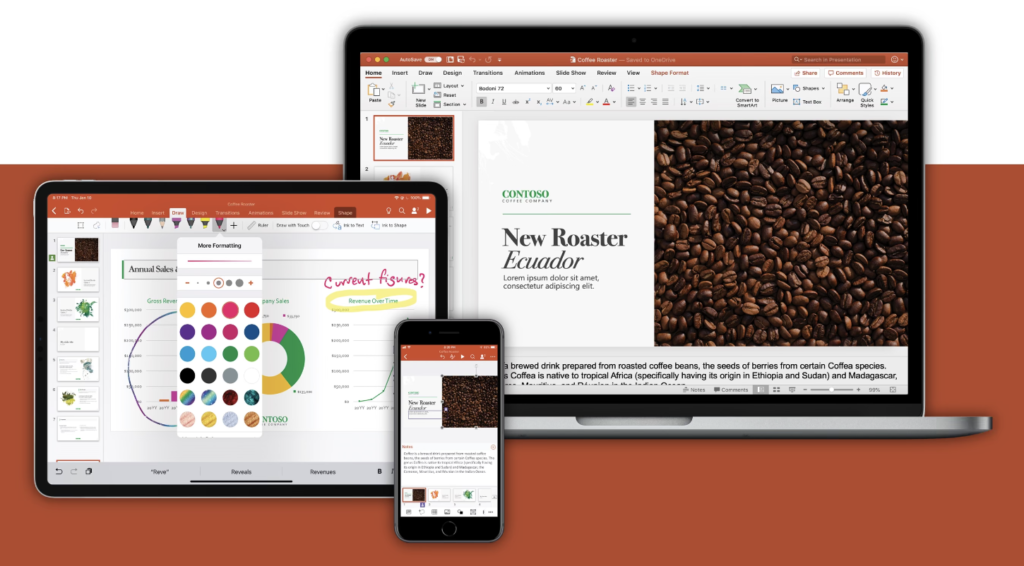
Step-by-Step Guide to Enhancing PowerPoint Slide Creation with ChatGPT
To illustrate how you can use ChatGPT to create a top-tier PowerPoint presentation, let’s go through the process, step-by-step, so you can get a better understanding of just how powerful this AI-powered ally can be within your presentation creation workflow.
Starting with a Strong Narrative
There’s nothing worse than an aimless presentation. So, use ChatGPT to craft strong overarching narratives to guide your slide creation.
- Idea Generation: “Suggest three central themes for a presentation on the future of renewable energy in the transportation sector.”
- Storyline Development: “Create a compelling narrative arc for a 20-minute presentation on the impact of artificial intelligence on the healthcare industry.”
Designing Engaging Content
With your broader guardrails and overall theme in place, it’s time to create engaging slide content. As you might have guessed, this is perhaps the area in which ChatGPT is the strongest, and you can create an entire presentation’s worth of content within minutes.
- Slide Content Creation: “Generate five key talking points for a slide discussing the benefits of implementing a remote work policy.”
- Detailed Notes: “Please read my slide covering the latest trends in e-commerce and help me draft speaker notes that elucidate my points, including examples.”
Visual Enhancements
Presentations don’t just need to sound great. They need to look great, too. Without appealing visuals, you will struggle to capture your audience and ensure your message sinks in. The excellent news is that ChatGPT can also speed up this process.
- Data Visualization: “Recommend three types of charts or graphs to effectively present data on quarterly sales figures.”
- Image Prompt Creation: “Please craft a prompt for DALL-E to generate an eye-catching header image for a slide about the environmental benefits of solar energy.”*
*Note: You would then need to place the created image prompt in a DALL-E-powered image generator, such as the AI Image Studio for Mac, to generate the image itself.
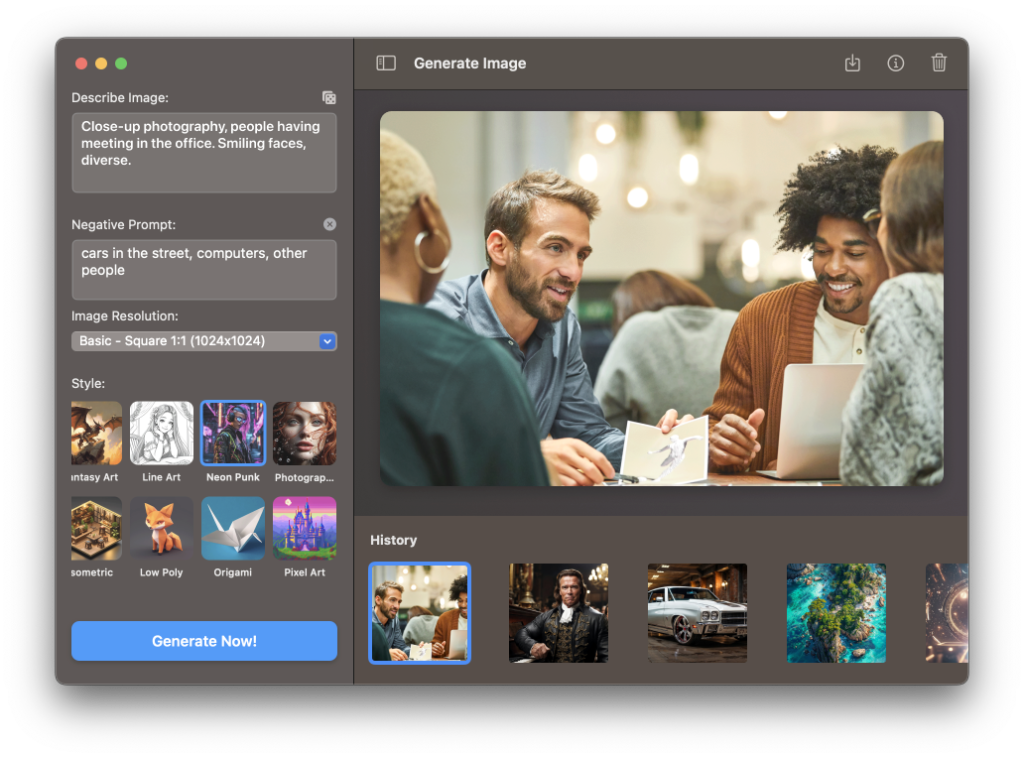
Editing and Refining Slides
It always pays to have another pair of eyes reviewing your work before gearing up for the big presentation. Whether it’s a key presentation to shareholders or a college class seminar, ChatGPT can ensure your slides are error-free, clear, and consistent. With the new image recognition feature of Fello AI, you can simply send over a screenshot of your presentation and ask AI about it.
- Content Review: “Proofread the slide content for grammatical errors and suggest improvements to enhance clarity and conciseness.”
- Terminology Consistency: “Check the presentation for industry-specific terms and acronyms and ensure consistent vocabulary throughout.”
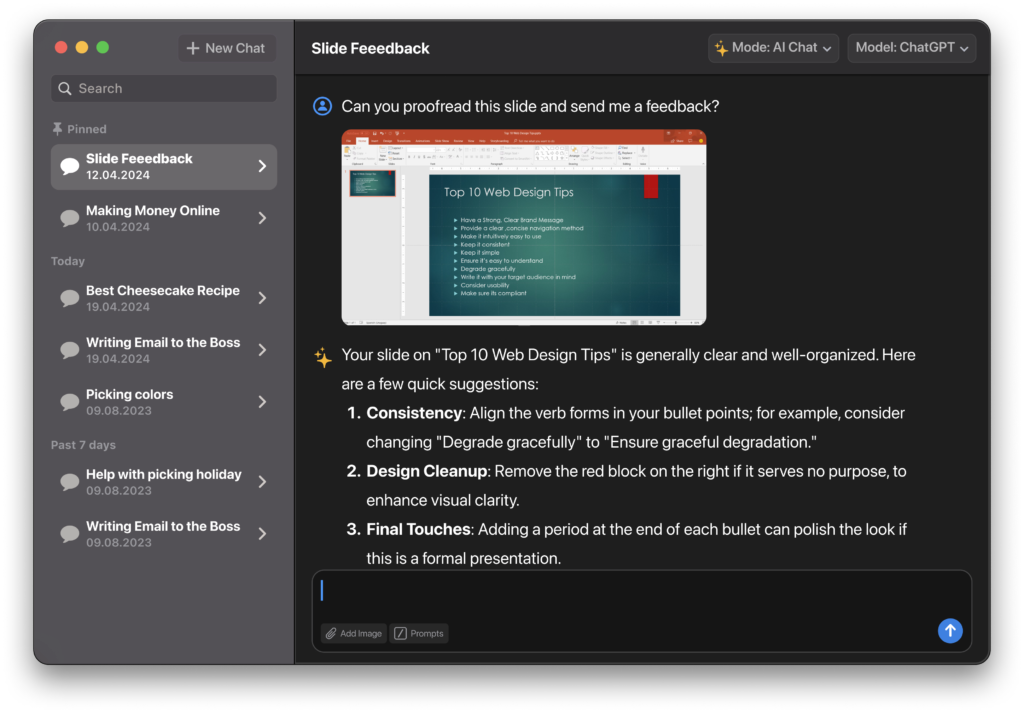
Advanced ChatGPT Techniques for PowerPoint – Research and Data Integration
The best PowerPoints deliver data-driven insights derived from either your own research or those conducted by others. But rather than spending hours on research and then trying to present them in a compelling way, you can just feed what you find into ChatGPT and have it do the heavy lifting for you.
Efficient Research Summaries
Don’t waste hours researching papers and sifting through for headline stats. Instead, have ChatGPT dissect and analyze papers in seconds to give you the rich information you need.
- Research Review: “Summarize the main findings from this research paper on the impact of social media on consumer behavior.”
- Insight Extraction: “Identify the three most compelling statistics from this market research report to include in my presentation on industry trends.”
Data Integration and Visualization
If you want to make your spreadsheet data a beautiful addition to your presentation, then guess what? ChatGPT can help with this, too. It can read uploaded spreadsheets and datasets to give you the insights you need to integrate them into your presentation.
- Data Interpretation: “Analyze this spreadsheet containing customer satisfaction scores and provide a summary of the key trends and insights.”
- Chart Selection: “Based on this dataset, recommend the best type of chart to visualize the relationship between customer age and product preferences.”
Scenario Creation and Simulation
While ChatGPT is a text-based model, it can undertake complex tasks such as hypothetical scenario generation, solving math problems, coding, and even data simulations. You can then incorporate these simulations to illustrate your points more effectively within your presentation.
- Scenario Generation: “Create a realistic scenario demonstrating how our new software solution can improve productivity in a mid-sized accounting firm.”
- Data Simulation: “Using the data provided above, run a simple simulation showing the potential energy savings achieved through our proposed sustainability measures in a typical office building over a one-year period.”
Leverage AI for Engaging PowerPoint Presentations with ChatGPT and Fello AI
Hopefully, you now have a greater understanding of just how revolutionary adding ChatGPT to your PowerPoint workflow can be. From helping you with initial ideation to slashing the time spent on research, this handy AI assistant can make creating stunning slideshows a slick and enjoyable process.
By leveraging ChatGPT’s game-changing capabilities through the Fello AI Mac interface, you can:
- Generate fresh ideas for slideshow themes when you’re lacking in inspiration
- Generate informative and persuasive slide content tailored to your audience in seconds
- Get help with visually appealing elements, including done-for-you AI image prompts
- Significantly cut down time spent incorporating research and data-driven insights
- Run simple hypothetical scenarios and simulations to better illustrate your points
So don’t wait. Start exploring the AI-driven features available to create PowerPoint presentations that captivate your audience and leave a long-lasting impression.