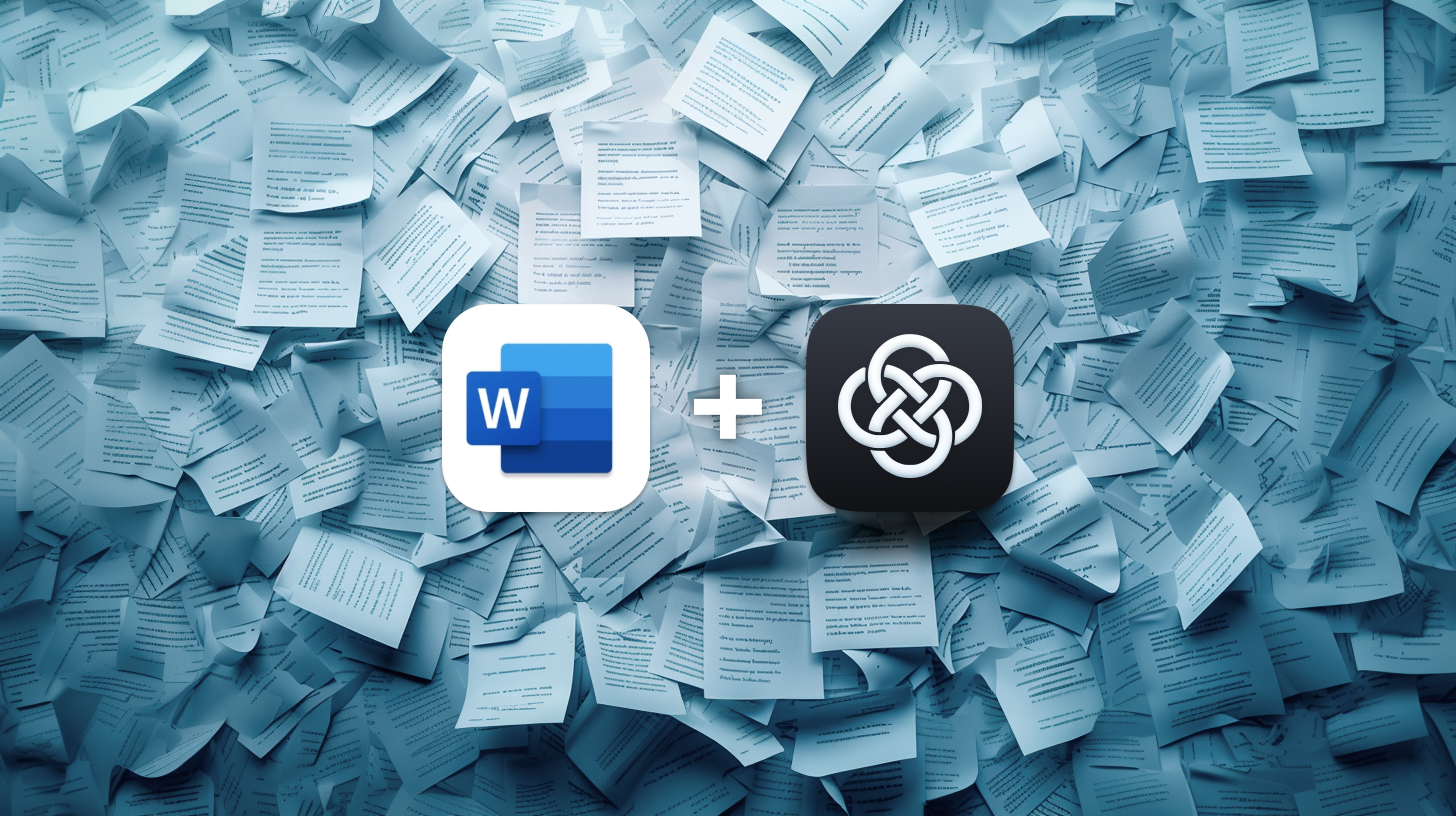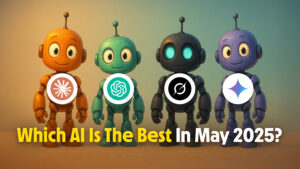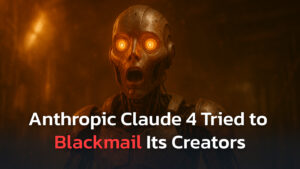We’ve all experienced the feeling. That blinking cursor acts as an intimidating reminder of creative struggles to come. Yet we force ourselves to face the blank Word document, determined to somehow transform scattered thoughts into seamless stories, reports that rally stakeholders, or college papers set to wow professors.
Luckily, AI-fueled writing assistants like ChatGPT and slick macOS interfaces from Fello AI can equip Microsoft Word users with on-demand productivity superpowers. By providing rapid research insights, creative content sparks, grammar fine-tuning, and much more through simple prompts, suddenly no document seems out of reach.
So, let’s not waste any further time before diving into how dynamic ChatGPT tools, including Fello AI, can level up your Microsoft Word abilities, regardless of the task or project at hand.
How ChatGPT’s Can Enhance the Microsoft Word Experience
Suppose you’re the type of person who usually has dozens of browser tabs brimming with research, a maze of scattered notes, and the ambition to craft an airtight argument or scene that captures the imagination. In that case, ChatGPT will be the perfect ally in crafting your top-tier Word document.
The latest models of ChatGPT possess an astounding ability to decompress tangled thoughts. Simply describe the essence of what you aim to convey, and this digital ally can curate insightful research (knowledge cut off is December 2023), transform strands of ideas into cohesive narratives, and refine arguments with precision.
The key is integration with your standard workflows, including Word document creation. By combining ChatGPT’s creative and analytical brilliance within Word’s versatile canvas, even the most ambitious stories, reports, or academic pieces feel within reach.
Top Tips for Harnessing ChatGPT for Improved Word Document Creation
Microsoft Word has diverse use cases, from lab reports to novels, tax documents to film scripts. While Word’s tools enable creation for these varied needs, users often face productivity roadblocks from writer’s block to citation formatting.
Luckily, targeted ChatGPT prompts can alleviate common pain points. Whether helping ideate the perfect opening paragraph or standardizing terminology across long reports, the AI assistant delivers solutions tailored to boosting user productivity.
Here are some tips and examples of how to use it to transform your Word workflow.
Automate That First Draft
Often, the hardest part is merely getting started. Well, you no longer have to face empty documents when comprehensive outlines and templates are just a single prompt away.
- Standard Documents: “Please draft a cover letter for a school counselor position, incorporating my experience with student mentorship programs.”
- Dynamic Outlines: “Provide detailed outline sections for a 30-page case study on the 2022 crypto market crash for my finance coursepaper.”
- Reusable Templates: “Create a meeting minutes template that includes sections for attendees, action items, and discussion points.”
Enhance Your Creative Writing
Perhaps the best use case for AI within Word is for a quick burst of creativity while your mind is blank. A quick prompt to ChatGPT can get you past any moments of writer’s block in seconds.
- Idea Generation: “Suggest three plot twists for a mystery novel set in Victorian England.”
- Language Refinement and Improvement: “Rewrite this paragraph to enhance clarity and increase engagement.”
- Copy Generation: “Create an engaging two-line hook for readers of a magazine ad selling a retirement village.”
Streamline Research and Documentation
Writing an academic paper or a college essay? If so, you’ll be more than familiar with the time suck of generating and correctly formatting citations or finding research to support your arguments. Fortunately, ChatGPT can handle either in a matter of seconds.
- Quick Summaries: “Summarize this research paper’s findings on renewable energy solutions to create an abstract.”
- Accurate Citations: “Generate APA citations for the following three scientific studies.”
- Research Assistance: “Find me at least three research papers that support my assertion that sea levels are rising.”
Editing and Proofreading Assistance
Getting another pair of eyes to review your work is always a good idea, as you’re often too close to it to spot even the more obvious mistakes. Thanks to the advent of AI, you don’t need a physical person to do your editing, spell-checking, or grammar improvements. You can just get ChatGPT to do it instead. Simply copy your document to the app and prompt is:
- Grammar Suggestions: “Check this document for passive voice and suggest active voice alternatives.”
- Language Standardization: “Convert spelling and terminology in this document to adhere to United States English conventions.”
- Consistency Checks: “Scan the document to ensure consistent use of technical terminology.”
Advanced Techniques with ChatGPT for Microsoft Word
Beyond core functions, ChatGPT can also equip Microsoft Word with enhanced features like smooth translation workflows and watertight document management. Let’s see how advanced techniques can level up your Word mastery.
Multilingual Document Handling
If you work for a large company with locations spread across continents, AI translations can save you time and money. Instead of sending your document away for translation, do it within seconds as part of your usual workflow.
- Translation Assistance: “Translate this executive summary into Spanish for our branch office.”
- Cross-Language Editing: “Suggest improvements for this translated text to sound more natural in English.”
- Cultural Adaptation: “Localize this employee handbook content for a Japanese audience by adjusting culturally specific references and examples.”
Document Management
Lengthy and complex Word documents with several authors are commonplace nowadays, particularly in business settings. But rather than getting lost in hundreds of pages of content, you can use ChatGPT to cut through the noise.
- Large Document Navigation: “Generate an automated table of contents for this lengthy report.”
- Feedback Compilation: “Summarize feedback received from multiple reviewers on this draft.”
- Version Comparison: “Highlight the most significant edits and structural changes between the first and latest drafts of this 100-page strategy document.”
Enhancing Word with AI: Recap and Next Steps
As we’ve seen, ChatGPT is ready to enhance even robust applications like Microsoft Word by automating mundane tasks and unlocking creative doors previously sealed shut by mental bandwidth limits or skill barriers.
As a reminder, key benefits include:
- Automating routine drafting with personalized document and outline templates
- Sparking creative ideation for more impactful stories and snappy copy
- Simplifying cumbersome research digestion and correctly formatting citations
- Streamlining proofreading with an extra pair of editing eyes
But the capabilities highlighted here are only the beginning. Your best bet is to download Fello AI’s Mac interface to start prompting away to uncover what other time-saving or mind-expanding functionalities ChatGPT can add to your Word workflow.
And stay tuned as we further explore transforming other productivity suites like Outlook, Excel, and PowerPoint!